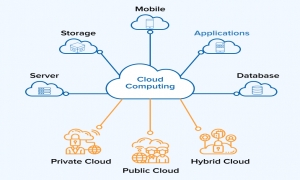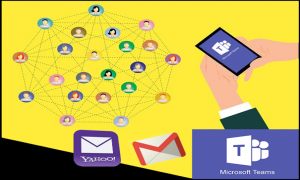Users who use iPhones and / or iPads other than Windows 10 can use iCloud for Windows to install applications with which various iCloud functions can also be used on Windows. This client has been available for a long time. So there are currently iCloud for Windows and iCloud applications for Windows 10. Only the iCloud application for Windows 10 offers all functions. Users can use iCloud for Windows on earlier versions of Windows. This currently continues to work in Windows 10.
In addition, Apple and Microsoft offer iCloud applications in the Windows 10 application store. These are installed like all other applications from the app store. The new version of iCloud for Windows offers tight integration into Windows Explorer and also makes it easy to share files directly from Windows via iCloud. In general, this operation is compatible with Windows applications, which Apple has provided for some time.
Applications in the app store focus on integration in Windows Explorer. Users can determine which files will be synchronized and which are only available in the cloud directly from Windows. Sharing documents is also available via the context menu. All directories in iCloud Drive are displayed directly through Explorer and users can determine what should be synchronized and which files should remain in the cloud.
If you use Windows 10 and also Mac, iPhone or iPad at the same time, you should look at the application. Because the iCloud application is very closely related to Windows 10. It is hoped that Microsoft and Apple will integrate additional functions in this regard.
Integrate iCloud on Windows 10
Applications with a size of 100 increase iCloud integration in Windows, also compared to existing applications that are not installed through the app store. After installing the application, iCloud is integrated into the Windows 10 taskbar just like iCloud for Windows. Various settings can be made here to optimize synchronization.
This application makes it easy to share data and photos. To do this, the application is called through the tray area in the taskbar. Then the settings can be adjusted. In the new version, iCloud is also better integrated into Windows 10 Explorer. Therefore, after installing and logging in with an Apple ID, there is a new area on the left in Explorer. If iCloud Drive is expanded, all directories in iCloud can be accessed directly through Explorer
The "Share on iCloud" menu item is available via the file context menu. This makes it easier to share data in the family and with other users through iCloud.
Select data to synchronize
The new client for iCloud also allows more flexible file selection to be synchronized from the cloud to Windows. All data stored in iCloud is displayed. The user can choose which files to synchronize with the local computer. This works in a way similar to Dropbox or OneDrive using the "Files on Demand" function. Here, you can also specify which directories should remain in the cloud and which OneDrive syncs with Windows. All files are always displayed in Explorer, with an icon indicating whether the file is synchronized or only available in the cloud.
Synchronizes multiple PCs, Macs, iPhones and iPads
This application can be installed on 10 PCs that enter with a Microsoft account. Apart from that, of course, almost unlimited Macs, iPhones and iPads can synchronize data with iCloud. No additional clients needed here. After saving, the data is initially saved in iCloud. ICloud integration in Windows 10 can be used to determine which data needs to be synchronized with Windows.
If the file is dragged and dropped into the iCloud Drive directory, the agent synchronizes the file with iCloud. This means that Windows PCs can also be integrated into a collection of Apple devices and data can be exchanged. The file and folder status icons in Explorer indicate whether the file is only available in iCloud Drive or on the local PC.
Synchronize files or save to the cloud
To make files accessible locally, the "Always save on this device" option is selected via the file or folder context menu. This synchronizes the file with Windows and gives it a green icon.
Selecting "Free storage" will delete files on the PC, but will still be available in iCloud Drive. In this case, the file or directory is given cloud status in Explorer. Settings can be adjusted and changed at any time, even for entire directories. The corresponding settings then apply to all subordinate directories and files.
Share file
Files saved in iCloud can be shared with other users through Windows Explorer through the context menu and selecting "Share in iCloud". Opening this option displays a new window, which can be used to set precisely who should have access to shared documents.
Your smartphone application for Windows 10
In line with the iCloud application, which Apple offers for Windows 10 through the Microsoft application store, the "Your smartphone" application is also available on Windows 10. This allows the smartphone to link to Windows 10. It lets you read and send SMS, synchronize photos, or send website . The iPhone is currently also supported, but only with a few functions, for example sending a website that opens with Microsoft Edge. However, it is also hoped that here the two applications will be linked more closely, or that Microsoft will expand the "your smartphone" application.