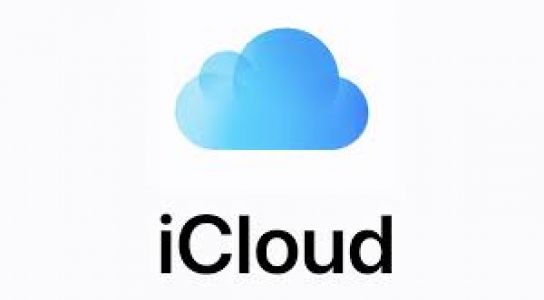iCloud is a service from Apple that allows users to store various data safely in cloud-based storage locations. The iCloud service also makes it easy for you to share photos, files, notes and more with friends and family, and even back up your iPhone or iPad. However, when you buy an Apple product and register for iCloud, you only get 5 GB (gigabyte) of free iCloud storage. This capacity is relatively small to be able to accommodate various kinds of files and back up data on your device. Fortunately, iCloud can be upgraded to increase its capacity. If you need more iCloud storage and want access to premium features, you can upgrade to iCloud+. iCloud+ is Apple's premium cloud subscription that provides more storage for photos, files, and backups, as well as other additional features.
Here's how to mine space on iCloud:
1. How to upgrade iCloud on iPhone
* Open the Settings menu on your iPhone or iPad
* Click on your name, then select the “iCloud” option
* Click “Manage Account Storage” or scroll down, then click “Upgrade to iCloud+”
* Click “Buy More Storage” or for those of you who already have a subscription and want to add, click “Change Storage Plan”
* Select the subscription package you want and follow the instructions to completion.
2. How to upgrade iCloud on Mac
Apart from iPhone and iPad devices, you can also increase iCloud capacity via Mac or MacBook.
* Click the "Apple menu (Apple logo in the top left corner)"
* Select “System Settings/System Preferences”
* Click your Apple ID, then select “iCloud”
* Click "Manage" or scroll down, then select "Upgrade to iCloud+"
* Click “Buy More Storage” or for those of you who already have a subscription and want to add, click “Change Storage Plan”
* Select the subscription package you want, click "Next"
* Enter your Apple ID password.
One of the problems we often experience is the difficulty of moving data from an old iPhone to a new iPhone. Such as moving photos, contacts, chats, and other data on our iPhone. Because Apple only provides free access to 5GB of memory on iCloud. If you have an iMac or Macbook, you can use it to transfer data. As long as your Mac is already using MacOs Catalina. Apart from that, you also have to have enough memory to back up data.
The method is quite simple. Just connect your iPhone to your Mac via a charger cable. This is the fastest way to back up data and then move it to your new iPhone. However, if you don't have a Mac, Apple's direct data migration via iCloud. If your iCloud with a capacity of 5 GB is full or almost full. Apple provides iCloud storage which you can borrow for free for a while. To do this, you must first update the system to the latest iOS. After the update is complete, you only need to go to settings, general, and select the new menu they provide; Transfer or Reset iPhone. A new page will appear explaining what will be done. Then select Get Started.
A new window will appear called Extra iCloud to Move Apps and Data. Please read and understand. After that, click Continue. If your backup settings are off you will be asked to turn them on. Just click the button that says Turn On Backup to Transfer. A button that says Move All App Data with iCloud will appear and please touch it. Then touch Done again. After that, your iPhone will backup data to iCloud. During this backup process, you will find a notification in the Settings menu that says 'iCloud Backup in Progress'. And it will change to 'Ready for your new iPhone' when the process is complete.
You can use this iCloud storage overnight for 21 days. While you wait for your new iPhone to arrive, the data you have backed up will still be safe and will not be deleted. So you can choose what type of iPhone you want as your new cellphone.